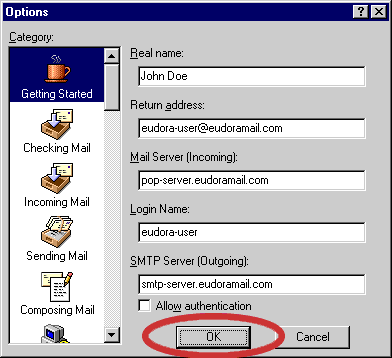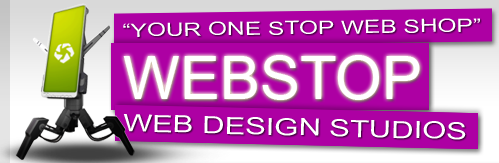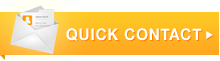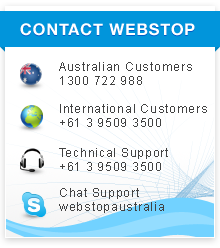Setting Up Your Email with Eudora
Activating your email account:
Before you proceed in configuring your email client, make sure you have created all your email accounts through your web based control panel under Mail.
After configuring and activating your email account, you may then proceed to configure your email client (eg. Eudora, Netscape Messenger, Outlook or Outlook Express).
Setting Up Eudora for Incoming and Outgoing Mails
- In Eudora, go to the Tools menu and select Options.
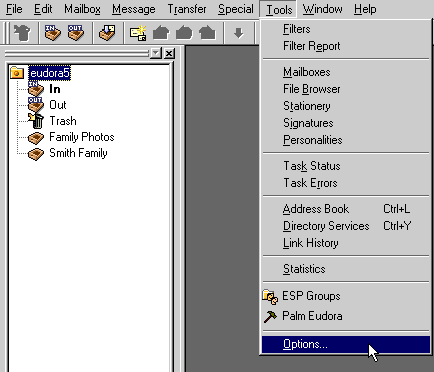
- In the Options window, you will see several icons on the left. Select Getting Started (circled in red).
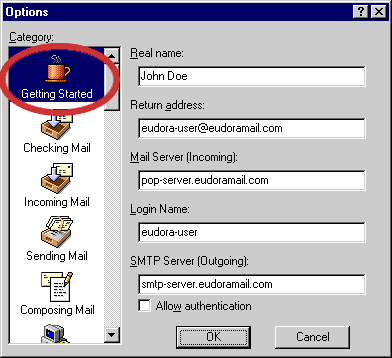
- In the Real Name field, type your name the way you would like people to see it when they get email from you. For example, John Doe.
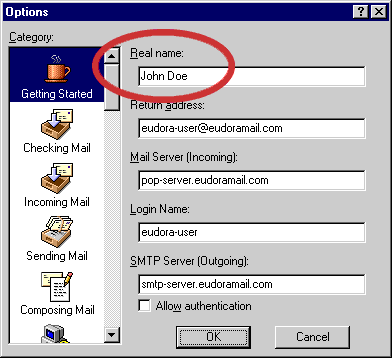
- In the Return Address field, enter your email address. For example: eudora-user@eudoramail.com.
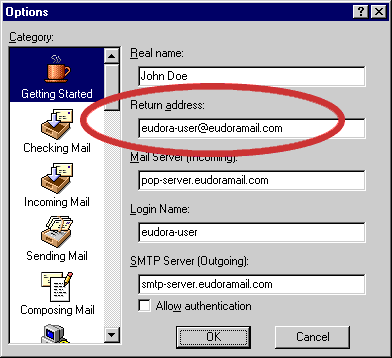
- In the Mail Server (Incoming) field, enter the POP or mail server that was given to you by your Internet Service Provider. For example: pop-server.eudoramail.com.
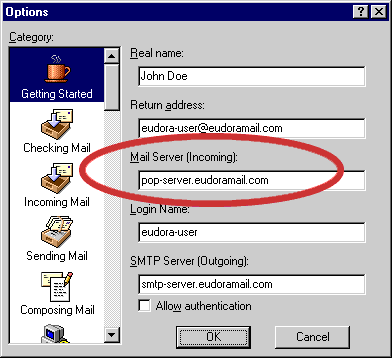
- In the Login Name field, enter the login name given to you by your Internet Service Provider. For example: eudora-user.
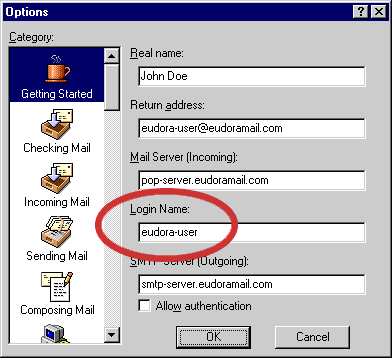
- In the SMTP Server (Outgoing) field, enter the SMTP or Outgoing mail server that was given to you by your Internet Service Provider. For example: smtp-sever.eudoramail.com.
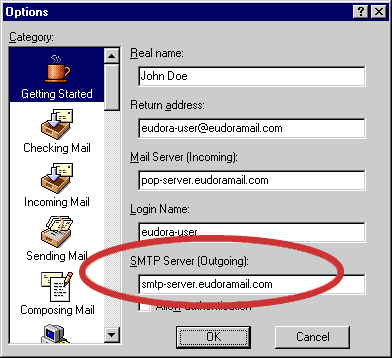
- There should be a check in the Allow authentication field. Leave the check there. If you do not see a check in the box, click on the box with your mouse until a check appears.
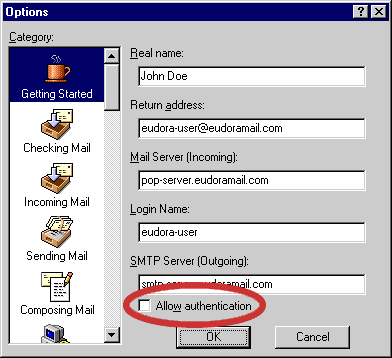
- Click OK. This completes the basic setup – you should now be able to send and receive email in Eudora.