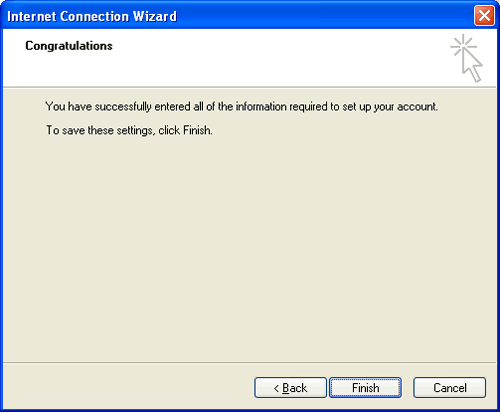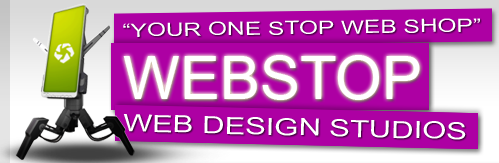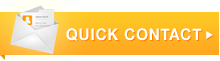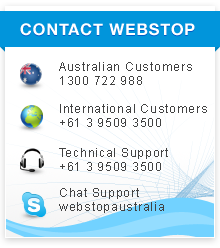How To Set-up Emails In Outlook Express 6
Before you proceed in configuring your email client, make sure you have created all your email accounts through your web based account.
After configuring and activating your email email account, you may then proceed to configure your email client.
- Start Outlook Express
- In Microsoft Outlook Express, go to the Tools menu and select ACCOUNTS.
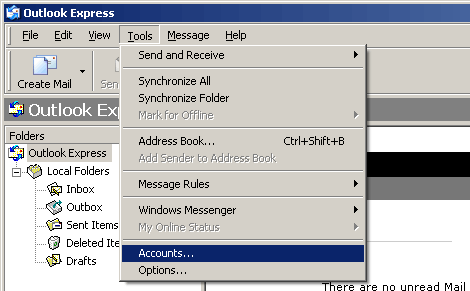
- Select the Mail tab and click the Add button and select Mail.
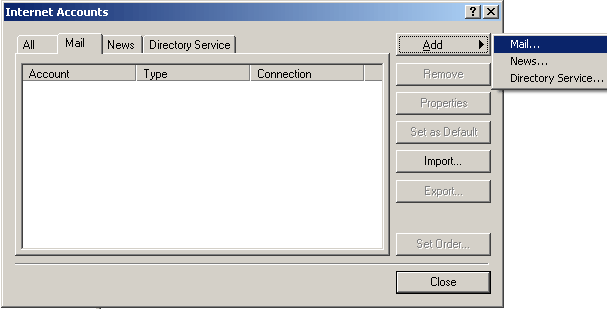
- Enter your full name and click next.
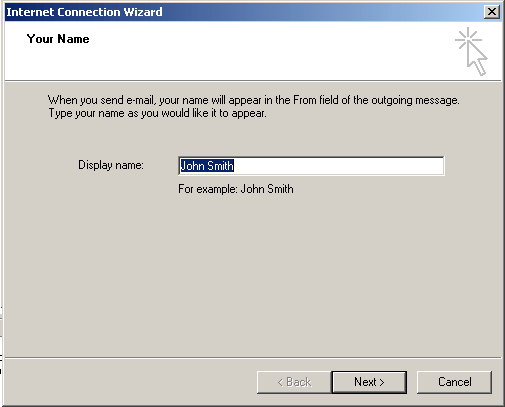
- Enter your email address (ex. email@domain.com)and click next to proceed.
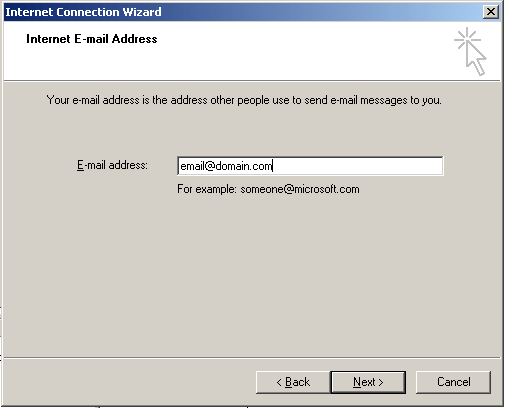
- Select POP3 for you incoming mail server.
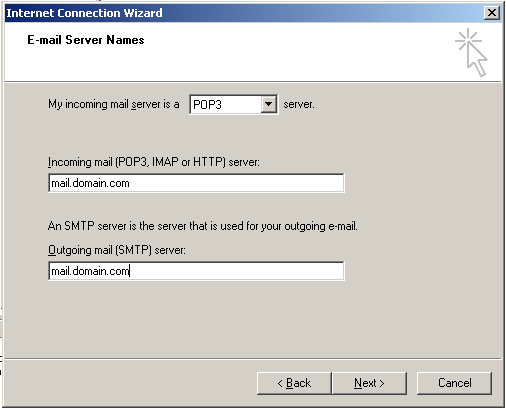
- In the Incoming Mail (POP3 or IMAP) Server field, enter the POP or mail server that was given to you. For example: If the domain you registered is “www.yourdomain.com” then your incoming mail server would be “mail.yourdomain.com”.
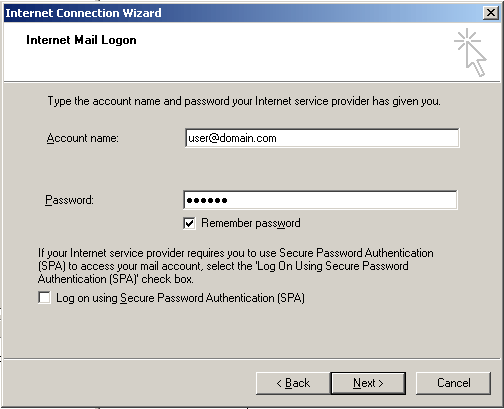
- In the Outgoing Mail (SMTP) Server field, we highly recommend using the outgoing or SMTP server of your Internet Service Provider (ISP). The reason is because you should experience faster performance from your own ISP. In some cases, you will not be able to use your ISPs SMTP server for sending out emails.
- If you are using our SMTP servers please be sure to set your outgoing mail server to “mail.yourdomain.com” from within your email program.
- In the Account Name field, enter the login name you created in the web based control panel. For example: If the user name you created is “John” and the domain you registered for is “www.anything.com”; your login name will be “john@anything.com”
Enter the password you use to register in your web based control panel. - Click on Next to proceed. Click on Next to finish configuring your email account.